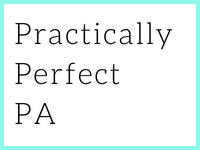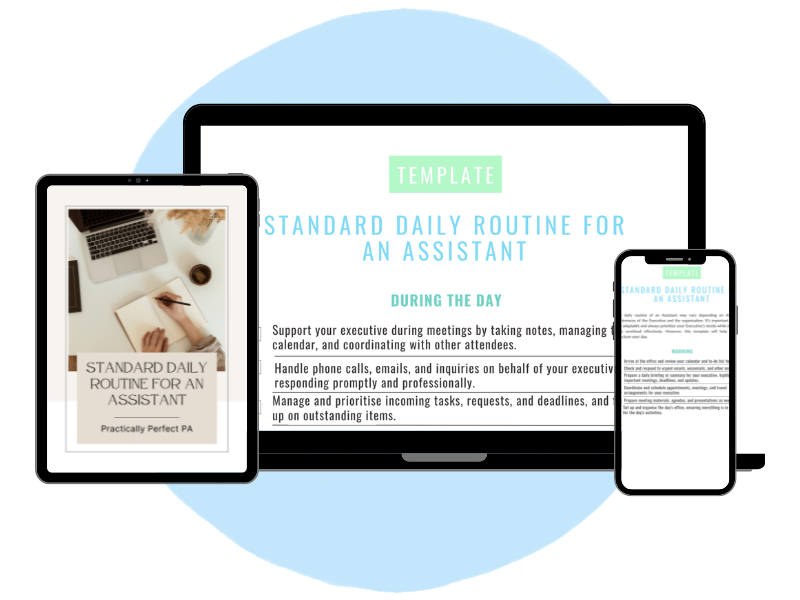Trello for Executive Assistants
Setting Up Trello for Executive Assistants
To get started with Trello, follow these steps to create a system that works for you:
1. Create Your Boards
Think of boards as overarching projects or categories. As an Assistant, you might create boards for:
- Daily Tasks: A board dedicated to your everyday responsibilities.
- Travel Planning: Organise all travel-related tasks and details here.
- Meeting Management: Track meeting schedules, agendas, and follow-ups.
- Event Planning: Manage events from initial planning to execution.
- Client Management: Track interactions and tasks related to client relations
- Project Management: Manage large projects with multiple tasks and team members.
- Administrative Tasks: Keep track of daily administrative duties and deadlines.
- Office Management: Organise tasks related to the maintenance and management of the office environment.
- HR and Recruitment: Manage hiring processes, employee onboarding, and HR-related tasks.
- Finance Management: Track expenses, invoices, payments, budgets, and financial tasks.
2. Organise with Lists
Within each board, create lists to represent different stages or categories of tasks. For example, in your Daily Tasks board, you might have lists like:
- To Do: Tasks that need to be started.
- In Progress: Tasks you are currently working on.
- Done: Completed tasks.
For Travel Planning, you might have lists such as:
- Upcoming Trips: Trips that are planned but not yet started.
- In Progress: Trips currently being managed.
- Completed: Past trips with all details finalised.
3. Add Cards for Tasks
Cards are where you get into the specifics. Each task gets its own card, where you can add:
- Checklists: Break down the task into smaller, manageable steps.
- Due Dates: Set deadlines to ensure tasks are completed on time.
- Attachments: Upload relevant documents, emails, or links.
- Labels: Color-code cards for quick identification (e.g., priority level, type of task).
4. Utilise Power-Ups
Trello offers Power-Ups to enhance functionality. Some useful ones for Assistants include:
- Calendar: Visualise due dates and deadlines in a calendar view.
- Card Repeater: Automatically create recurring tasks.
- Google Drive: Attach files directly from your Google Drive.
Trello for Executive Assistants Tips and Best Practices
Once your Trello boards are set up, follow these tips to make the most of the tool:
1. Start Your Day with Trello
Begin each day by reviewing your Trello boards. Check what’s on your To-do list, update progress on tasks, and adjust due dates if necessary.
2. Manage Meetings Efficiently
Create a card for each meeting with all relevant details: agenda, participants, location, and attachments. Use checklists for preparation steps and follow-up actions. If you have Gmail, you can set up the Trello/ Gmail integration to email all meeting paperwork directly to the Trello card. You can also sync your Trello board with your Google Calendar so you never miss a meeting.
3. Organise Travel Plans
For each trip, create a card with all necessary information—flight details, hotel bookings, itineraries, and contact information. Use labels to mark the status of each trip (e.g., booked, confirmed, pending).
4. Maintain Inbox Zero
Link your email to Trello and create cards from emails that require action. This helps maintain an organised inbox and ensures nothing falls through the cracks.
Example Board: Travel Planning
Let’s take a closer look at a practical example—setting up a Travel Planning board.
Board Name: (Name of Director) Travel Planning
Lists:
- Upcoming Trips
- In Progress
- Completed
Cards:
- Card Title: Paris Conference, November 28
- Checklist:
- Book flights
- Reserve hotel
- Arrange transport
- Prepare itinerary
- Due Date: November 25, 2023
- Attachments:
- Flight e-tickets
- Hotel confirmation
- Conference registration
- Labels: High Priority, International Travel
- Checklist:
Power-Ups: Calendar, Google Drive, World Clock
Example Board: Meetings Management
Here’s an example of a Trello board specifically designed for meetings management.
Board Name: (Name of Director) Meetings Management
Lists:
- To Schedule
- Scheduled
- Agenda Preparation
- Follow-Ups
- Completed
Detailed Example:
List: To Schedule
- Card Title: Monthly Team Meeting
- Checklist:
- Confirm the availability of all participants
- Find a suitable time slot
- Reserve a meeting room or set up a virtual meeting link
- Due Date: June 30, 2024
- Labels: High Priority
- Checklist:
List: Scheduled
- Card Title: Q3 Strategy Meeting
- Checklist:
- Send out calendar invites
- Share preliminary agenda
- Prepare a meeting room or set up a virtual meeting link
- Due Date: July 10, 2024
- Labels: Strategy, High Priority
- Attachments: Link to virtual meeting, preliminary agenda document
- Checklist:
List: Agenda Preparation
- Card Title: Sales Review Meeting Agenda
- Checklist:
- Gather reports from the sales team
- Prepare presentation slides
- Share draft agenda with participants for feedback
- Due Date: July 15y 15, 2024
- Labels: Sales, Medium Priority
- Attachments: Draft agenda, sales reports
- Checklist:
List: Follow-Ups
- Card Title: Budget Planning Meeting Follow-Up
- Checklist:
- Send meeting minutes to participants
- List action items and assign responsibilities
- Set deadlines for action items
- Due Date: July 20y 20, 2024
- Labels: Finance, Follow-Up
- Attachments: Meeting minutes document
- Checklist:
List: Completed
- Card Title: Product Launch Meeting
- Description: All tasks related to the product launch meeting have been completed.
- Checklist:
- Confirmed all action items are assigned
- Distributed minutes and necessary documents
- Due Date: July 25y 25, 2024
- Labels: Product, Completed
Additional Tips:
- Power-Ups: Utilise the Calendar Power-Up to visualise meeting dates and deadlines.
- Comments: Use the comments section to keep track of discussions and updates.
- Due Dates: Set due dates for each task to ensure timely completion.
- Checklists: Break down each meeting task into smaller, manageable steps with checklists.
Trello is more than just a task management tool—it’s a comprehensive system that can help EAs streamline their workflow and increase productivity. By customising boards, lists, and cards and utilising Trello’s powerful features, you can manage your varied responsibilities with ease and efficiency. Explore Trello today and discover how it can transform your organisational skills and keep you on top of your game.
Ready to take your organisational skills to the next level? Check out the Productivity and Time Management Online Course from Practically Perfect PA. This course is designed to equip you with the strategies and tools you need to maximise your efficiency and productivity. Whether you’re looking to refine your current skills or learn new techniques, this course offers invaluable insights to help you excel as an Executive Assistant. Enroll today and start mastering the art of productivity and time management! Learn more and join here.